How to program your RT95 by Chirp? Lots of people want to use the Chirp software to program your radio.
Now Chirp support Retevis RT95. It will help you to program your mobile radio RT95 easily. This is the ham band mobile radio.
About Retevis RT95
This model is the ham band mobile radio, dual band analog mode radio. with lots of features:
- 180 degree rotatable TFT LCD display
- Can save up to 200 channels.
- Dual band and Dual Watch function
- Power can be selected: 25W / 15W / 5W
- Ham band: VHF:144-148MHz UHF: 430~440MHz
- Full alloy body for heat radiation
- The color screen is bright and easy to read
How to program your RT95 by Chirp?
CHIRP is a free, open-source tool for programming your amateur radio. Now it supports the model RT95 to program. Here I will show you how to program your RT95 by chirp software.
1, Download the Chirp software from here: https://chirp.danplanet.com/projects/chirp/wiki/Download
Choose the right system of your computer, then download the right chirp software. For example, my computer is the Window 7, so I choose window to download. Click to download it on my computer, then install it.
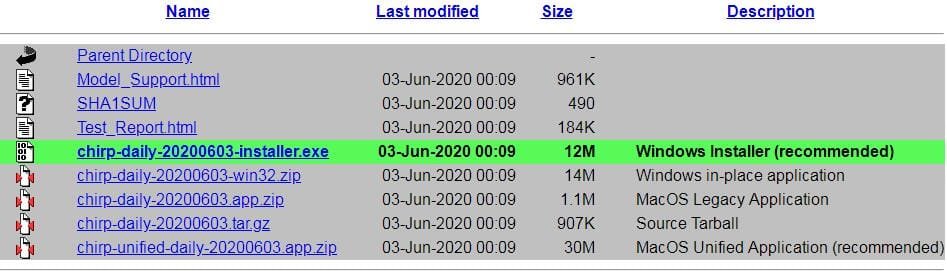
2, Connect your RT95 radio to your computer via the programming cable.
It is very easy to do this, but please make sure you plug the cable to your radio and computer tightly.
3, Open the chirp software, click Radio, choose download from radio
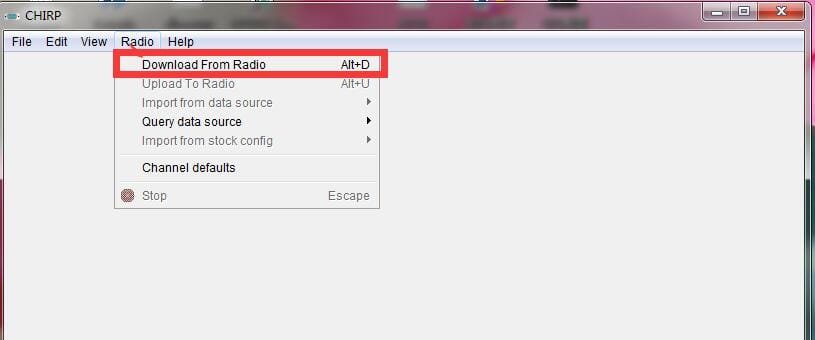
4, Choose the right port, Brand choose Retevis, Model choose RT95.
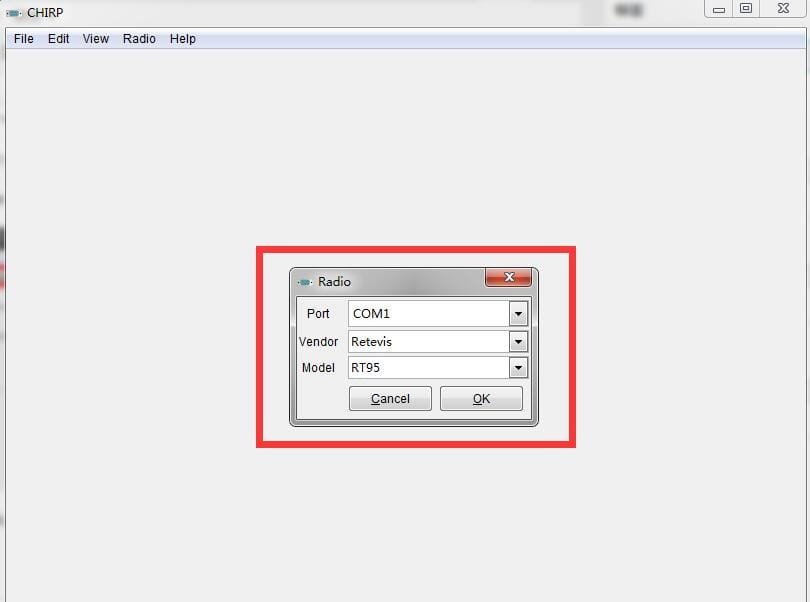
5, Click ok, it will show your radio settings soon. You can change the settings in your mind. then Click the menu Radio-Upload to Radio.
Now your RT95 is programmed by Chirp successfully.
If you have question about this topic, please feel free to contact us by email or leave message below. Our email is : partner@retevis.com
Visits: 3311


This did not help me it confused me even more!
Hi, you can download the software to program your radio by our software or chirp software.
My only concern with the rt95 is the low power setting. 5-6w is to high for local chat where 1w would have been better. Is there any way the low power setting can be reduced to 1w?