We may meet some questions when you install the RT97 repeater USB driver, especially, windows 11 system. If you’re keeping to stay in this question at this moment, please follow me to review it again
1. You need a programming USB cable, for the RT97 repeater, the original package already has this cable
So when you receive the RT97 repeater, please firstly check if there is a programming USB cable

2. Please install the USB driver and programming software for the RT97 repeater
https://www.retevis.com/rt97-portable-repeater-power-amplifier-uhf/
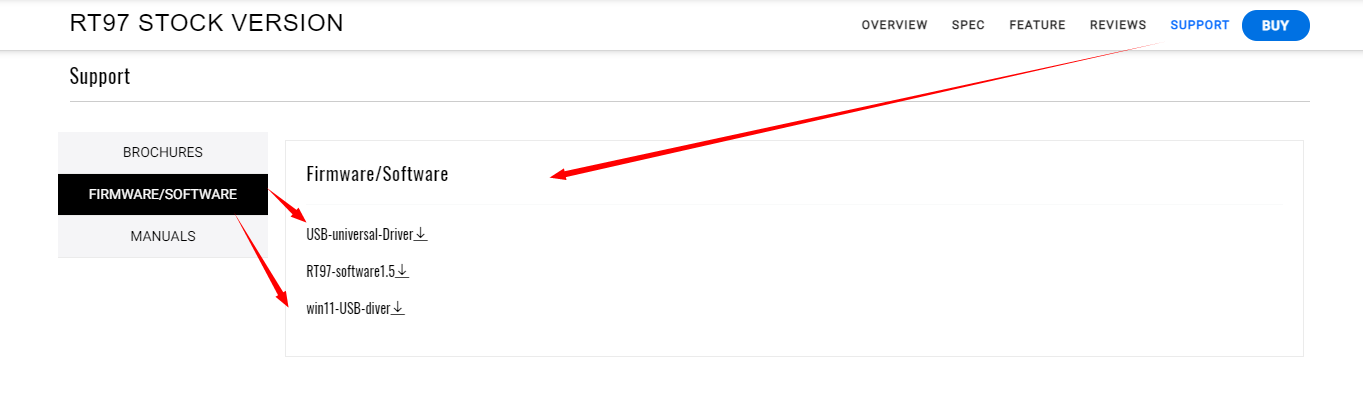
If you’re a Windows 11 system, please choose the windows 11 USB driver
3. If you’re have already installed the old USB driver, but you have windows 11 USB driver, please follow to operate these steps below
a.Plug in the USB cable.
b.In Device Manager, under Ports, right-click “PL2303TA DO NOT SUPPORT…”) and select Uninstall Device. On the pop-up, tell it to attempt to remove the old driver.
c.After the uninstall completes, unplug the cable
d.Reboot.
e.Run the PL23XX-M_LogoDriver_Setup_v206_20210513.exe program.
f.After the installation completes, reboot.
g.Plug in the USB cable.
h.Find the COM port number in Device Manager.
I.Choose the correct com port, then start to programme
J.Plug out the USB cable to check if the programming is success
Normally, the unsuccess programming may a lot of reasons, in terms of installing the USB driver, if this way above still can’t solve your questions, please email us with your detailed questions, partner@retevis.com
Visits: 442

